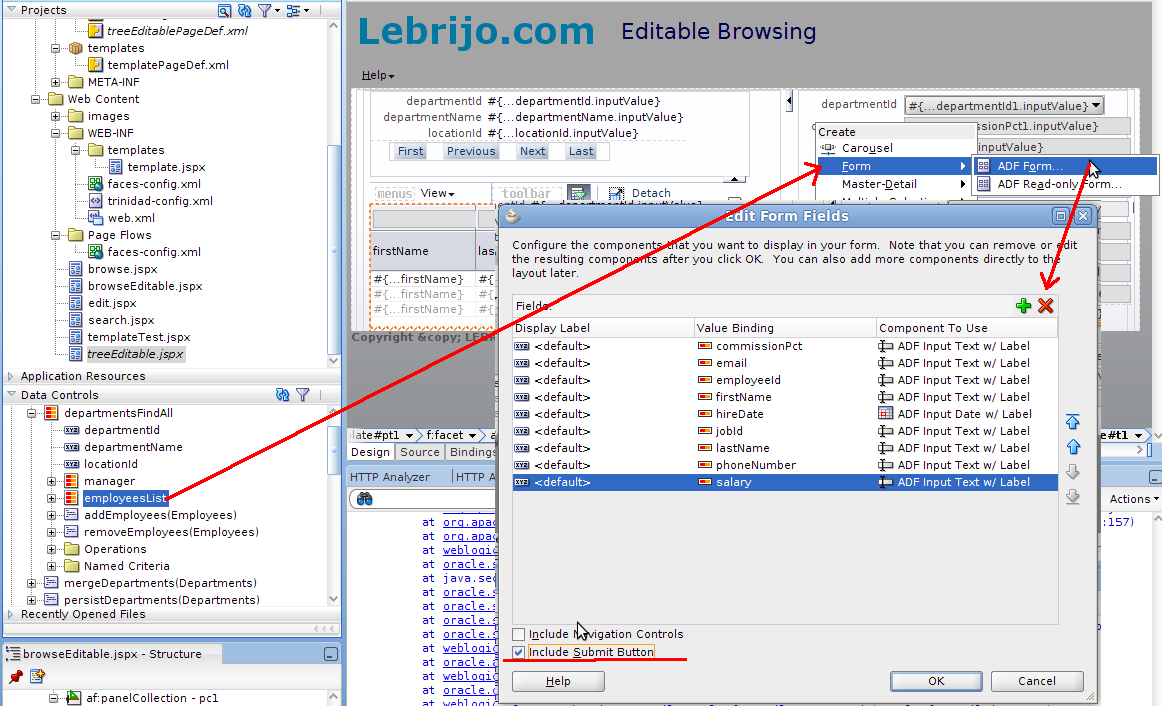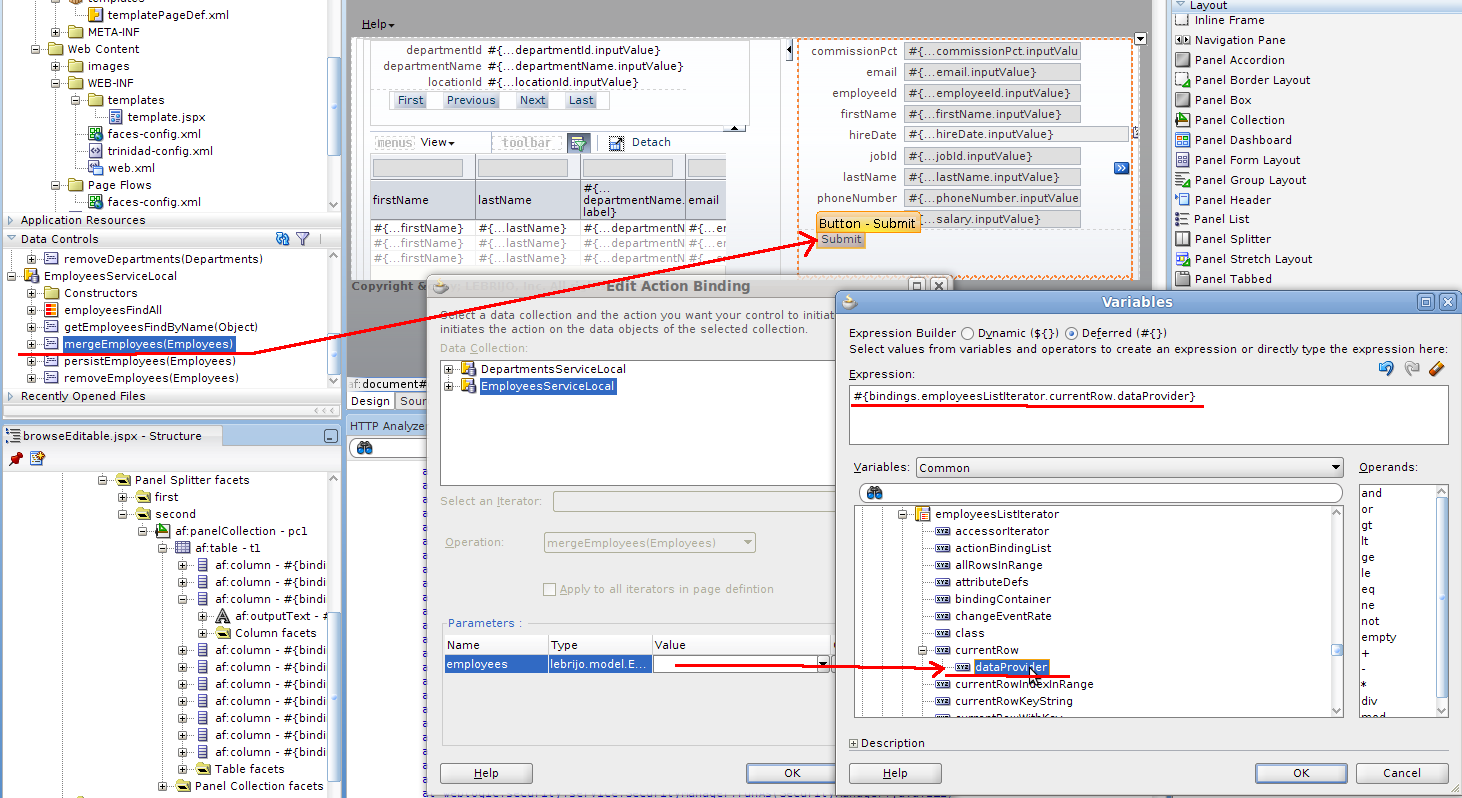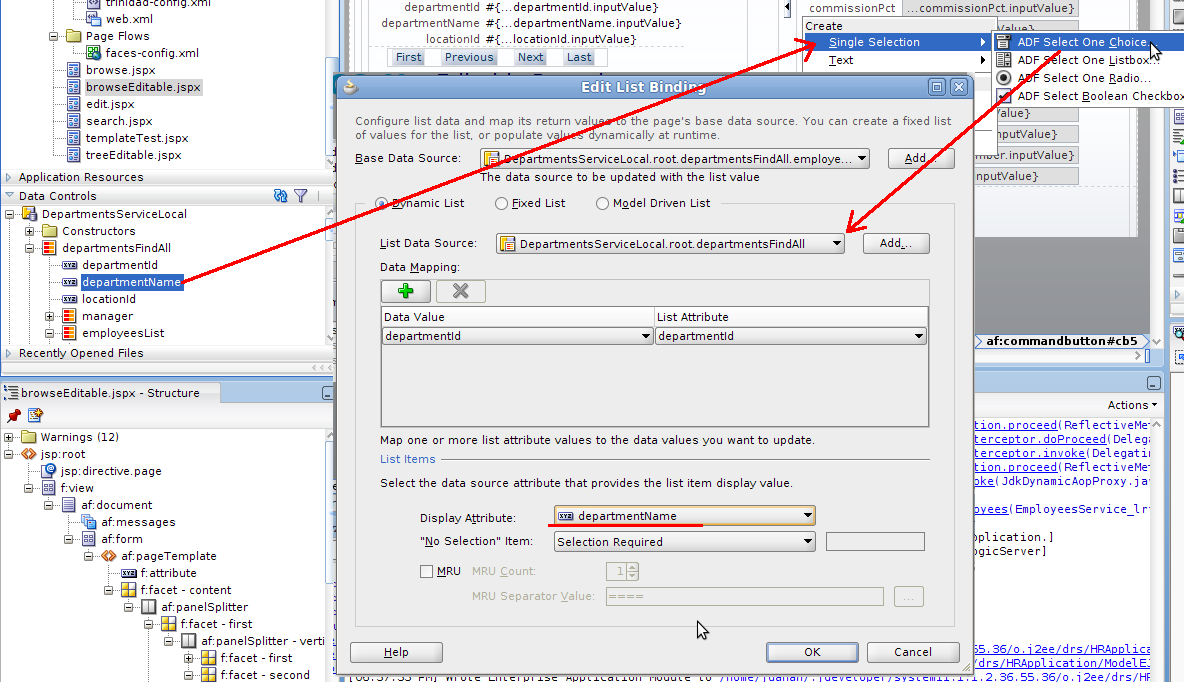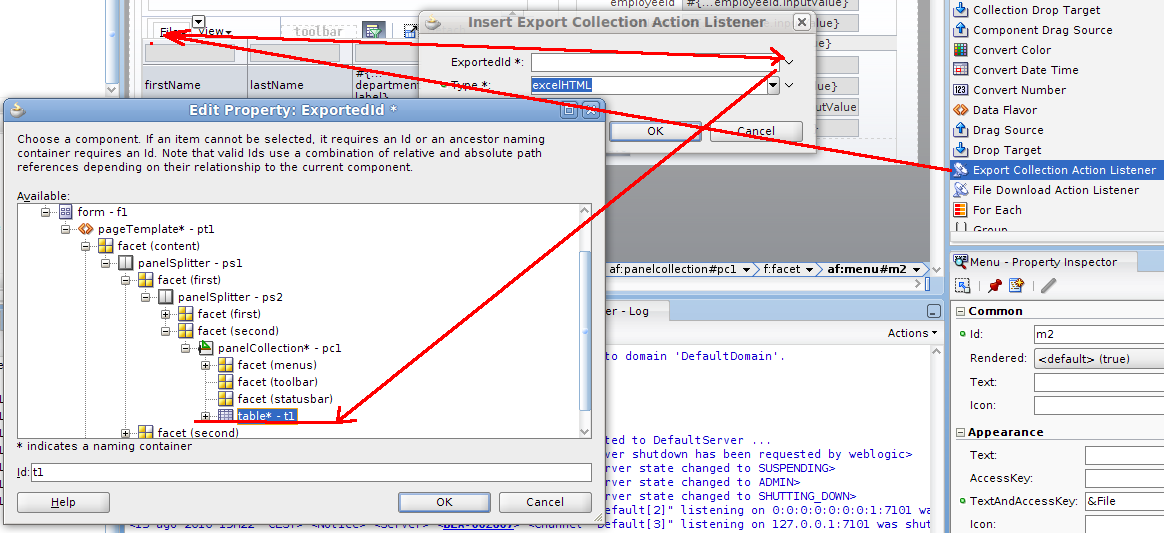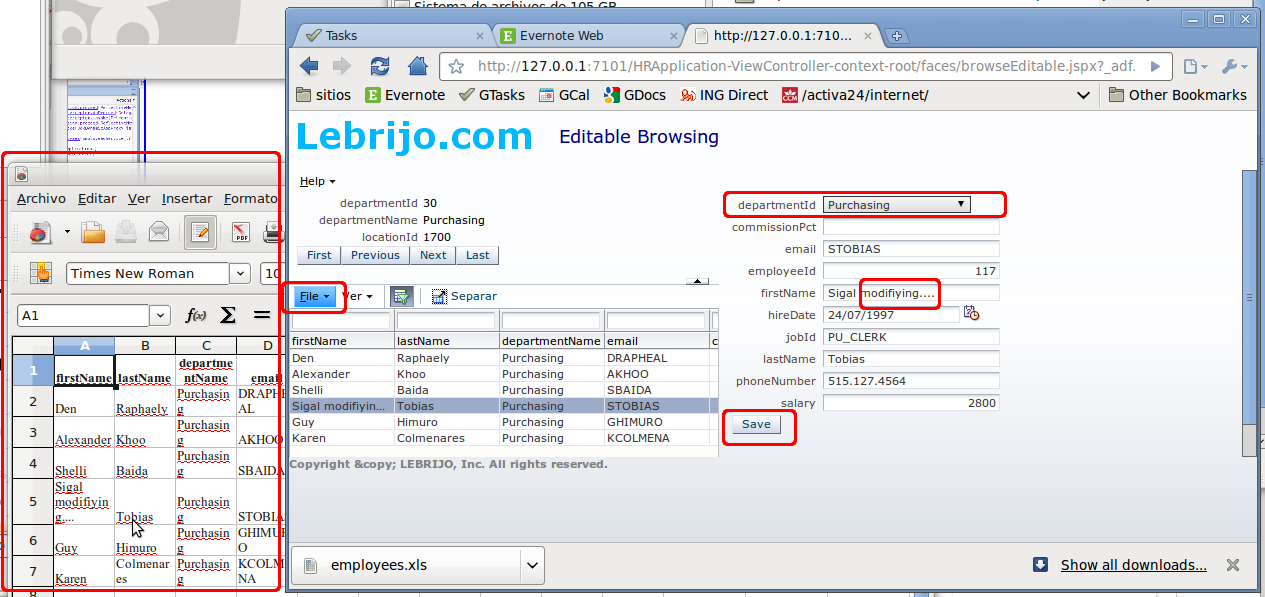Based on an earlier post where show how to make a master detail page, today we will add a box where we will be able to modify the aployee data.
It is useful too to know how to make List of Values (combos) with this technology, and see an example of how to export the detail table to Excel.
Example application in HRApplication.zip.
The same way than the last article we will create:
- an “ADF Read-only Form” from the departmentsFindAll binding in the top part.
- an “ADF table Read-Only” from the departmentsFindAll > employeesList. Which surround with a “Panel Collection” component to see more features of ADF.
- With a new Panel Spliter, create a right side box, where we put the edition form.
So drop the departmentsFindAll > employeesList, and select the “ADF Form” with Submit button:
We can meke this form editable dropping the mergeEmployees method to the submit button, and pointing where in the data tree will make the merge:
Change the text of the button to “Save” it will be more intuitive.
Now we will create the list of values of departments. Drop the control departamentsFindAll > EmployeesList > departments > departmentId over the form, and select the “ADF Select One Choice …”:
In the “menu” zone of the “Panel collection” we will create a Menu (called File) and a menuItem called “Export to Excel”. Where we will drop an “Export Collection Action Listener”. Of the only existent type “excelHTML”, and for the identifier, the table we want to export:
Save, and with right button select “Run” to test the browseEditable.jspx. We can see how:
- To modify employee data.
- To select in the Departments LOV.
- To export to excel datasheets easily.